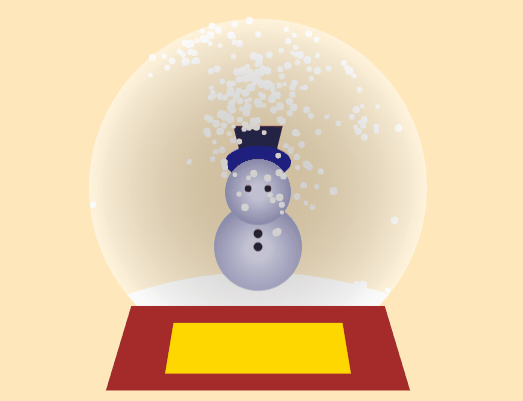前端课程——盒子模型
什么是盒子模型
盒子模型又称为框模型,HTML页面所有的元素都具有盒子模型,该模型用于设计HTML页面和实现HTML页面布局。

相关概念
内容区(
content)用于显示文本和图像
内边距(
padding)内容区至边框的边距
边框(
border)内容区的边界
外边距(
margin)两个元素的边距之间的距离
盒子的大小
默认情况下,一个盒子的大小刚好容纳其中的内容(文本、图片等),并根据其中内容的变化而变化。
通过CSS的width属性和height属性可以设置盒子显示的宽度和高度,从而改变盒子的大小。.
1 | div{ |
盒子的阴影
盒子的阴影广泛应用。但实现非常简单。
1 | /* x偏移量 | y偏移量 | 阴影颜色 */ |
边框
大小 样式 颜色
简写属性,表示边框
核心要素包括
- 边框的宽度(默认值为
1px) - 边框的样式(无默认值,必须直接给出)
- 边框的颜色(默认值是黑色)
显示效果:同时设置上下左右四个方向的边框
1 | div{ |
组合属性
以上简写属性相当于同时为一个border设置宽度、样式和颜色。
例如上述代码可以写成以下形式
1 | div{ |
关于三中属性的的取值问题(以border-width为例)
border-width: 10px;: 代表四个方向border-width: 10px 20px;: 第一个值表示上下、第二个值表示左右border-width: 10px 20px 30px;: 第一个值表示上、第二个值表示左右、第三个值表示下border-width: 10px 20px 30px 40px;: 上、右、下、左
不同方向上的边框
按照上右下左的方向分别为
border-topborder-rightborder-bottomborder-left
而每个方向上的边框也可以分别设置不同的属性,例如
1 | div{ |
边框的圆角
1 | border-radius: 30px; |
属性的值代表(边框)到圆心的距离。当距离等于外部容器的一半时就形成了一个原型
边框图像
使得边框可以引入图像,从而免去在某些情况下使用九宫格了。
1 | /* border-image: image-source image-height image-width image-repeat */ |
border-image-width
定义图像边框宽度。假如border-image-width大于已指定的border-width,那么它将向内部(padding/content)扩展.
border-image-source
用于声明元素的边框图片(border-image)的资源
border-image-slice
引用边框图片后,**border-image-slice**属性会将图片分割为9个区域:四个角,四个边(edges)以及中心区域。四条切片线,从它们各自的侧面设置给定距离,控制区域的大小。

上图说明了每个区域的位置。
- 区域 1-4 为角区域。 每一个都用一次来形成最终边界图像的角点。
- 区域 5-8 边区域。在最终的边框图像中重复,缩放或修改它们以匹配元素的尺寸。
- 区域 9 为中心区域。它在默认情况下会被丢弃,但如果设置了关键字
fill,则会将其用作背景图像。
中间的区域将不会被边框使用,但当设置有 fill 关键词时将会被作为 background-image。这个关键词可以被设置在属性的任何一个位置(前面、后面或者两个值之间)
border-image-repeat
定义图片如何填充边框。或为单个值,设置所有的边框;或为两个值,分别设置水平与垂直的边框。
border-image-outset
定义边框图像可超出边框盒的大小。
内边距
内边距不能设置颜色 颜色与元素的背景颜色保持一致.
同时可以简写,
- 一个值:上下左右
- 两个值:上下,左右
- 三个值:上,左右,下
- 四个值:上右下左
同时支持拆开写
1 | padding-left: 20px; |
示例代码
1 |
|
外边距
左外边距(margin-left)控制元素当前水平方向的位置.
上外边距(margin-top)控制元素当前垂直方向的位置.
下外边距(margin-bottom)控制控制块级元素的下一个兄弟元素的位置
右外边距(margin-right)控制内联元素或行内会计元素的下一个兄弟元素的位置.
margin-left- 正值:向右移动
- 负值:向左移动
margin-top- 正值:向下移动
- 负值:向下移动
margin-bottom- 正值:下一个兄弟元素向下移动
- 负值:下一个兄弟元素向上移动
margin-right- 正值:下一个兄弟元素向右移动
- 负值:下一个兄弟元素向左移动
内容水平居中
使用margin即可.
1 | div{ |
固定写法,其中0表示上下 auto表示左右.
盒子模型的类型
块级元素
可以设置宽高
内联元素
- 水平方向的内边距有效的 - 控制文本内容在水平方向的位置
- 垂直方向的内边距有效的 - 文本内容的位置没有变化,内边距向上和向下进行扩展
- 垂直方向的外边距无效的 - 上外边距和下外边距
- 水平方向的外边距有效的
行内块级元素
与块级元素相同
盒子模型的类型
box- sizing属性用于设置盒子模型的类型,该属性的值具有两个:
●content-box: 默认值,称为标准盒子模型。
该模型设置元素在HTML页面中所占区域为内容区+内边距+边框的宽度+外边距。
●border-box: 称为怪异盒子模型,最早是由微软提出的。
该模型设置元素在HTML页面中所占区域为盒子的大小+外边距。.

外边距常见的问题
外边距重叠
外边距重叠的问题只出现在上外边距和下外边距中
左外边距和右外边距之间不存在外边距重叠

解决方案:
简单的解决方案有两种:
为上一个元素设置下外边距为300px
为下一个元素设置上外边距为300px
网上的方法
可以在两个元素中间再添加一个新的元素.但不推荐.因为 为了解决间题增加无用的元素和内容。
外边距传递

应用示例
实现三角形
实现步骤
div的宽高为0
设置边框的宽度
设置边框样式
设置颜色
border-color: white white white black;/* 左边为黑色 */
完整代码
1 |
|
按钮效果
1 |
|